The main components that we wanted to create was strumming of the "strings", creating different notes based on the string's position in the frets, and add light and vibrations to correspond with the note being played.










The way the motorized fader works is by a rotary motor driving a belt that drives a slider. The slider has a potentiometer that determines the position of the fader. We will be using the position in this lab and in our future project.
The key parts that we are interested in is the voltage required by the motor to produce the desire feedback force at F_H and the position of the fader. The desired feedback force will be determined by the position of the fader. Therefore we wished to find the transfer function relating the input voltage to the position of the fader in this lab. The circuit setup with the physical motorized fader can be seen in the image below.






 The first five analog in number boxes do not apply here. They would only apply if we were using multiple sensors with analog outputs. The number that we want to pay attention to is the analog in 5 number, which is the exact number that the hall effect sensor would have returned even if placed in circuit with solely the Arduino.
The first five analog in number boxes do not apply here. They would only apply if we were using multiple sensors with analog outputs. The number that we want to pay attention to is the analog in 5 number, which is the exact number that the hall effect sensor would have returned even if placed in circuit with solely the Arduino.A line was added to the virtual spring program to cause it to output HIGH on a digital I/O line when the spring was above a certain angle on either side of the equilibrium position. A LabView script was written to play a tone whenever the input was HIGH.
 A Hall-effect sensor is placed between two magnets connected to the armature for position measurment. An H-bridge was driven in sign-magnitude control mode, using a pwm i/o line and a digital i/o line from an Arduino microcontroller. For current measurment, a 1-ohm power resistor was inserted into the circuit between the H-bridge and the power-supply ground. An analog i/o line from the Arduino was used to measure the voltage across this resistor (which just so happens to be equal to the current in this case).
A Hall-effect sensor is placed between two magnets connected to the armature for position measurment. An H-bridge was driven in sign-magnitude control mode, using a pwm i/o line and a digital i/o line from an Arduino microcontroller. For current measurment, a 1-ohm power resistor was inserted into the circuit between the H-bridge and the power-supply ground. An analog i/o line from the Arduino was used to measure the voltage across this resistor (which just so happens to be equal to the current in this case). Motor Characteristics:
Motor Characteristics:Moreover, since the pivot is 1.5 cm away from C.G., with parallel axis theorem, Iz = ICM + Md^2. The equivalent moment of inertia Iz = 2.633*10-5 Nm^2 + 0.023* (1.5/100)^2 = 3.15*10-5 Nm^2.

 The above graph shows the free damped oscillation of the armature. We released it at Theta=90 deg and measured and amplitude of 10 deg (this was made possible by marking the 10 deg-line on the motor) after 4.1sec. as an average value of various experiments (this point is indicated by the two crossing lines. The therewith gained data gave us the envelope function pi/2*exp(-delta*t) where delta could be defined as
The above graph shows the free damped oscillation of the armature. We released it at Theta=90 deg and measured and amplitude of 10 deg (this was made possible by marking the 10 deg-line on the motor) after 4.1sec. as an average value of various experiments (this point is indicated by the two crossing lines. The therewith gained data gave us the envelope function pi/2*exp(-delta*t) where delta could be defined as 3. Include a printout of your step or impulse response.
3. Include a printout of your step or impulse response.
 We can see in the step response that the armature hits the wooden stops and stays at a constant angle while the impulse response shows that once the power is cut and the armature hits the stop it bounces back.
We can see in the step response that the armature hits the wooden stops and stays at a constant angle while the impulse response shows that once the power is cut and the armature hits the stop it bounces back. We could therewith determine the motor constant as K_m=0.0153.
We could therewith determine the motor constant as K_m=0.0153.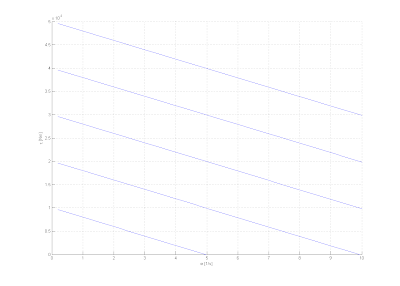 6. Estimate the mechanical time constant of your motor. It will be related to your estimates of inertia and drag/damping.
6. Estimate the mechanical time constant of your motor. It will be related to your estimates of inertia and drag/damping.
7. Briefly describe what your velocity controller feels like when you turn the motor shaft. Why does it feel this way?

Stepresponse in Theta:
2. Certainly include the results of your experimental and theoretical frequency response experiments. Both frequency response plotted on the same graph facilitates easy visual comparison and will be duly rewarded.
 The bode diagram remains as follows. It shows a low amplification for high frequencies as we found it in our experiments in the same way.
The bode diagram remains as follows. It shows a low amplification for high frequencies as we found it in our experiments in the same way. The low conformity with the theoretical data is possibly due to the fact that measuring amplitudes with the hall effect sensor resulted difficult. In each experiment it is probable to observe at least one high amplitude to other generally lower amplitudes.
The low conformity with the theoretical data is possibly due to the fact that measuring amplitudes with the hall effect sensor resulted difficult. In each experiment it is probable to observe at least one high amplitude to other generally lower amplitudes.


